Access Has Your Back
When Life Happens
We’ve Got You Covered:
Our Insurance Products
Read more about our insurance products:
Home Insurance
Keeping your most valuable assets protected has never been easier. We help you find reliable home insurance coverage that keeps your worries at bay.
Auto Insurance
Get where you’re going and back with peace of mind. Auto insurance protects you in cases of accidents, theft, and more. Get the policy that fits your needs now.
Commercial Insurance
Running a business is a lot of hard work, and we want you to be free to focus on the important stuff by helping you find commercial insurance tailored for your business.
RV’s and Boats Insurance
Embark on the stress-free adventure of your life with nothing to hold you back. Easily find affordable recreational insurance for a worry-free journey.
Pet Insurance
We know you want to give your pets the best of everything, and so do we. Getting the right pet insurance policy will help you keep your pets happy and healthy.

We know how unpredictable life can be, and we want to help you stay prepared for whatever comes your way. Our clients trust us to provide the best and most reliable protection against whatever turn life can take.
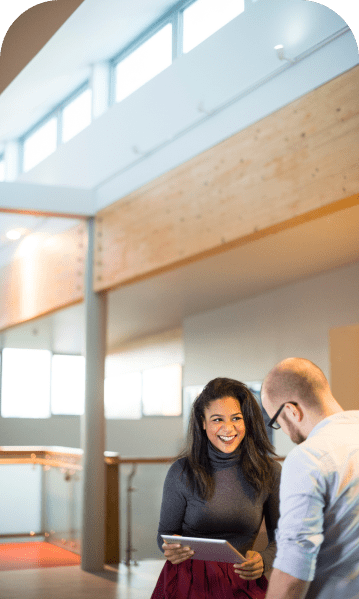
Because we understand the value of your trust, we’re always striving to give you the best service possible. At Access Insurance, we provide brokerage services for several coverage options, including home insurance, auto insurance, commercial insurance, pet insurance, Elite VIP insurance, and more.
Above all, we value our responsibility towards our clients, and we want to give you consistently efficient service as well as keep you informed and assured.
With Access Insurance, you’ll get expert advice and top-notch customer experience.

Let’s say it out loud: Insurance can be complicated. At Access, we value your time, and we want to protect you from a world of misinformation and confusion. Get the information you need when you need it, with no hassle.

We use state-of-the-art technology to bring you the best coverage options from the top insurance providers in Canada. Our brokers work passionately to find coverage that works for you and your needs, and we are readily available to answer your questions and get the job done.

We don’t stop at just getting the job done. We work to give you exceptional customer service at all stages, from initial inquiries to policy renewals and claims processing. Need to hear it from the source? Access Insurance is rated at 4.9 on Google, and you can check out the reviews left by thousands of happy customers.
Accessible, trustworthy, and always happy to help.
 We put the “Access” in “Accessible”!
We put the “Access” in “Accessible”! Our customer service representatives are always just a few minutes away.
Our customer service representatives are always just a few minutes away. Our expertise is yours: we want you to know what we know.
Our expertise is yours: we want you to know what we know. We hire and train our staff with your best interests in mind.
We hire and train our staff with your best interests in mind.

Revolutionizing your insurance experience.

We focus on training our staff and providing them with the right tools and technology to give you exceptional service.

We believe insurance is personal. Technology helps us operate efficiently, and we uphold a human-forward approach because insurance is not one-size-fits-all.

Whether you need to buy insurance, change your policy, or make a claim, we act with timeliness and extensive knowledge of the industry to give you one less thing to worry about.
Areas We Serve